How to Create an App with YouTube Videos
How to import your videos from YouTube?
Easy Easy Apps allows you to easily import your videos from your YouTube account.
To do so, all you have to do is point out the YouTube channel, or user page, with the videos you wish to add to your app.
In this tutorial we will teach you step by step how to find your YouTube channel/user page with your videos and how to add it to your app.
Finding your YouTube Channel
To find your YouTube channel, all you have to do is to follow this steps:
Select one video from the collection you wish to add to your app. In this case we will use the example video “How to Make an App with Easy Easy Apps” - https://www.youtube.com/watch?v=eXzSWnDAjY8.
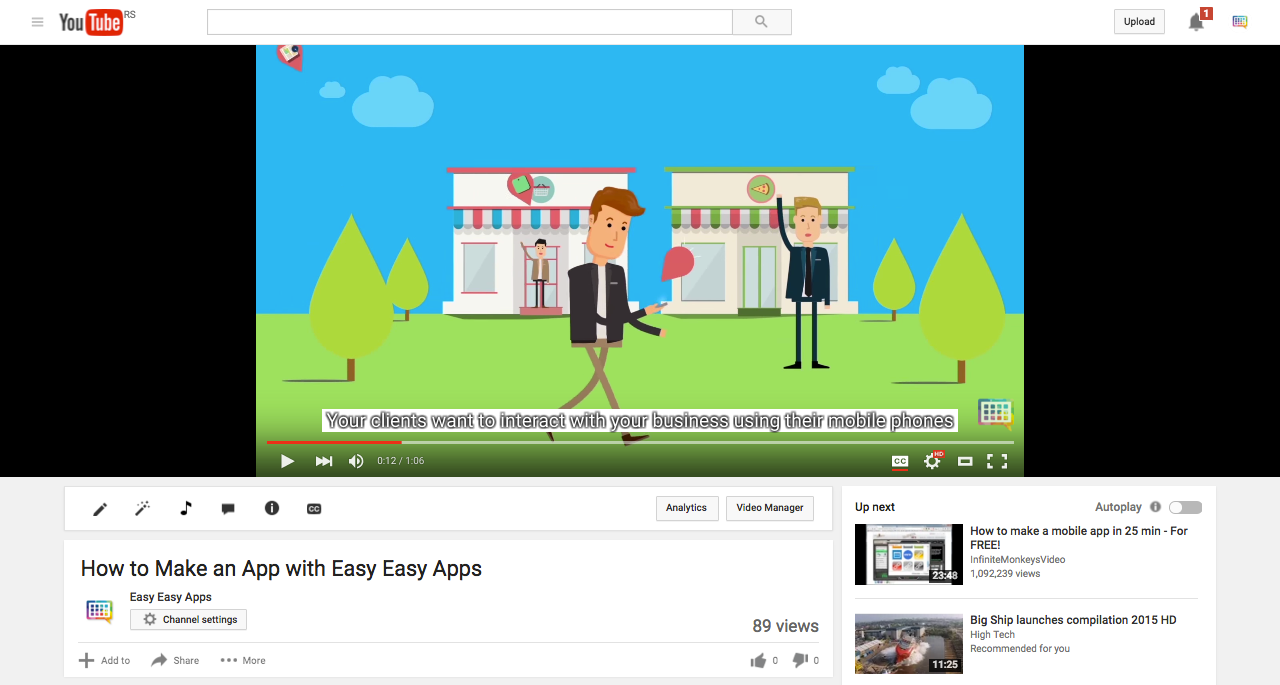
Below the screen, you can consult the name of the channel who uploaded the video. Click on that name to access the channel's page.
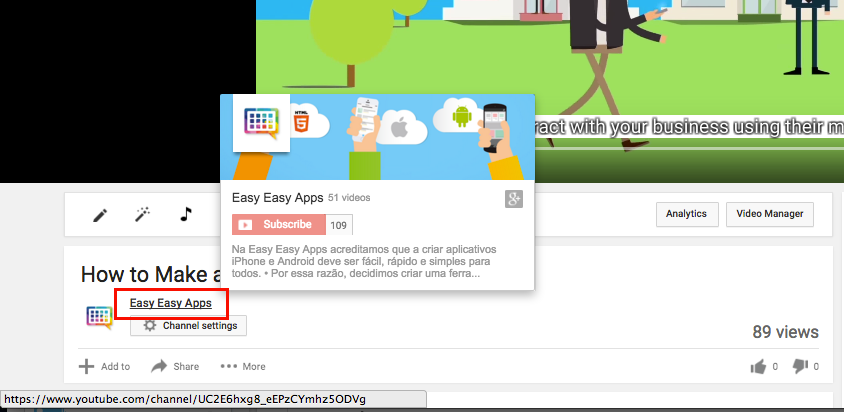
On the channel's page you will have a URL in the following format: http://www.youtube.com/channel/ChannelID - where ChannelID represents the ID of the channel holding your video.
In this case, the URL of Easy Easy Apps channel is: https://www.youtube.com/channel/UC2E6hxg8_eEPzCYmhz5ODVg and the channel ID is “UC2E6hxg8_eEPzCYmhz5ODVg”.
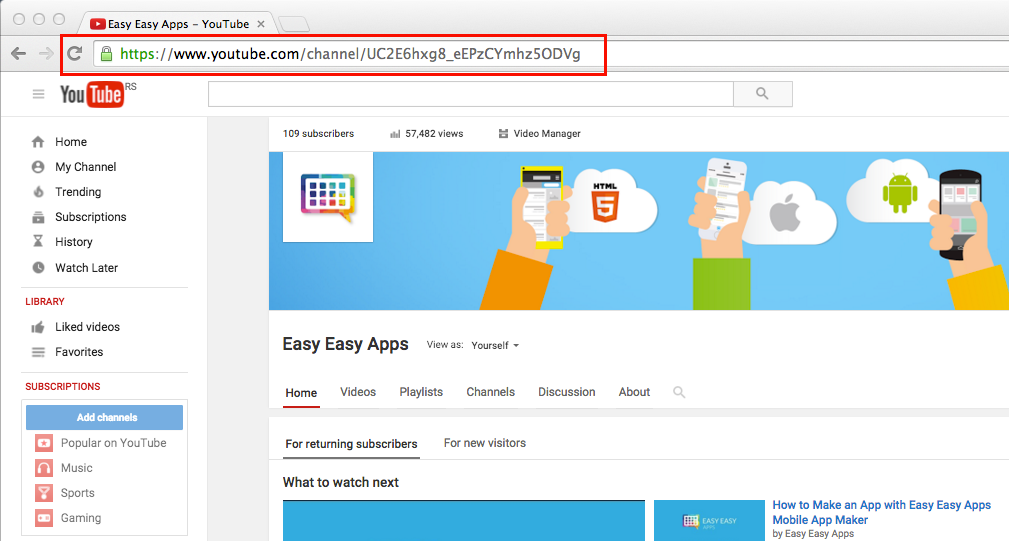
To get the channel ID select the text found after /channel/, right click and copy it.
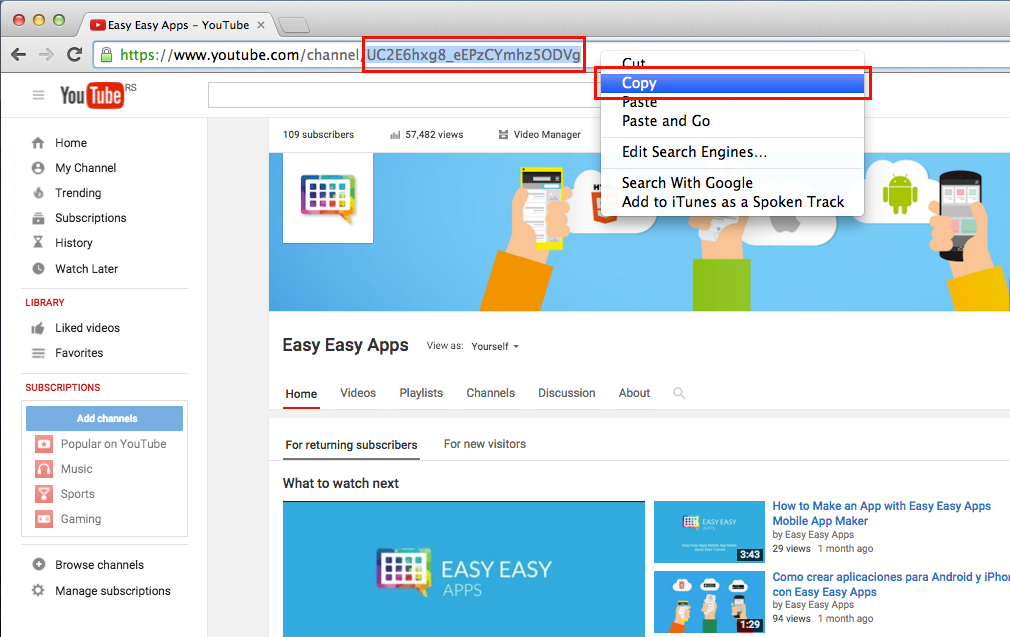
Finding your YouTube page User name
The Easy Easy Apps' App Maker also allows adding videos through your YouTube user name, in case you have different channels and pretend to show all your videos in the app.
In the channel page, below the image, click on the user name. On our example, lets click on “Easy Easy Apps”.
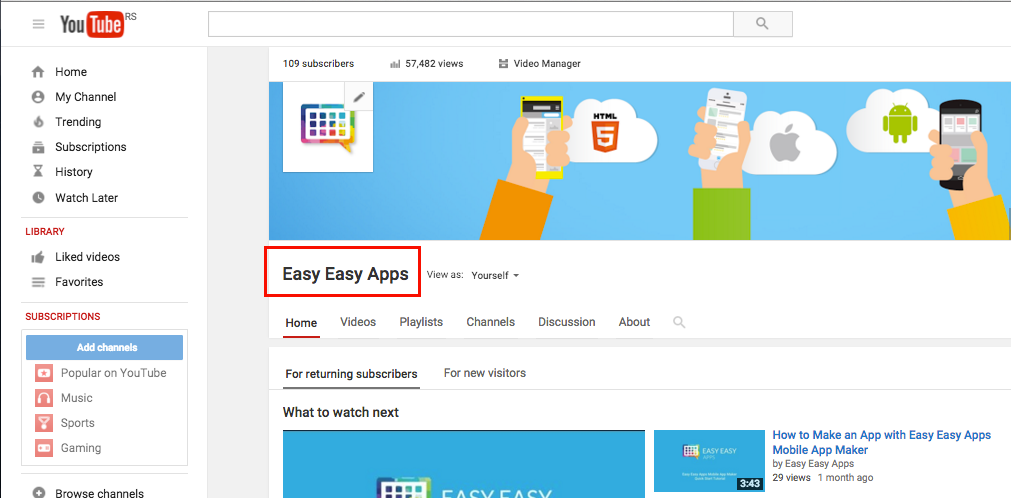
In the user page you will have a URL in the following format: http://www.youtube.com/user/UserName - where UserName represents the YouTube user name that contains your video.
In our case, the URL of Easy Easy Apps' user page is: https://www.youtube.com/user/EEApps and the user name is “EEApps”.
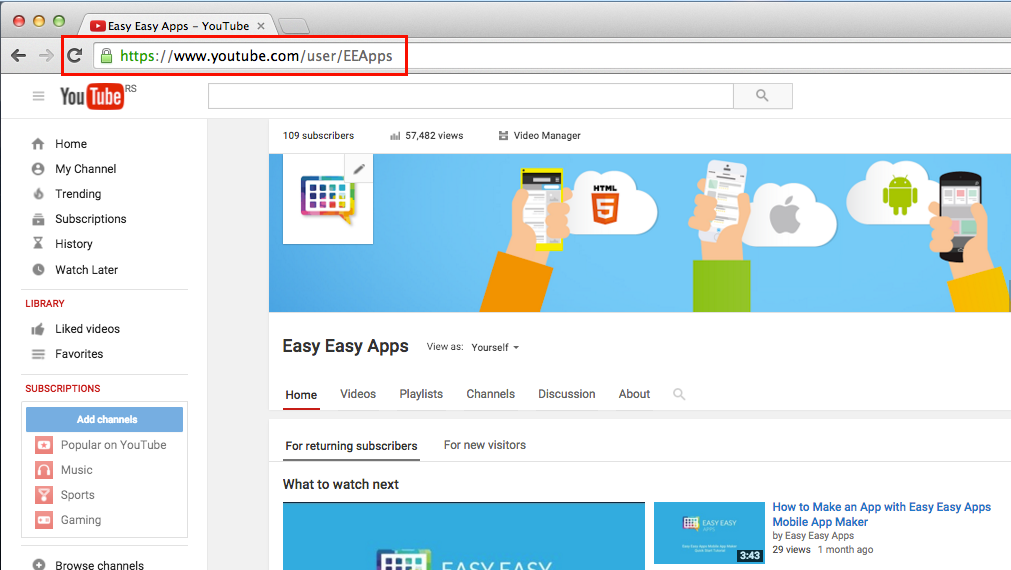
To get the user name select the last part of the URL, right click and copy.
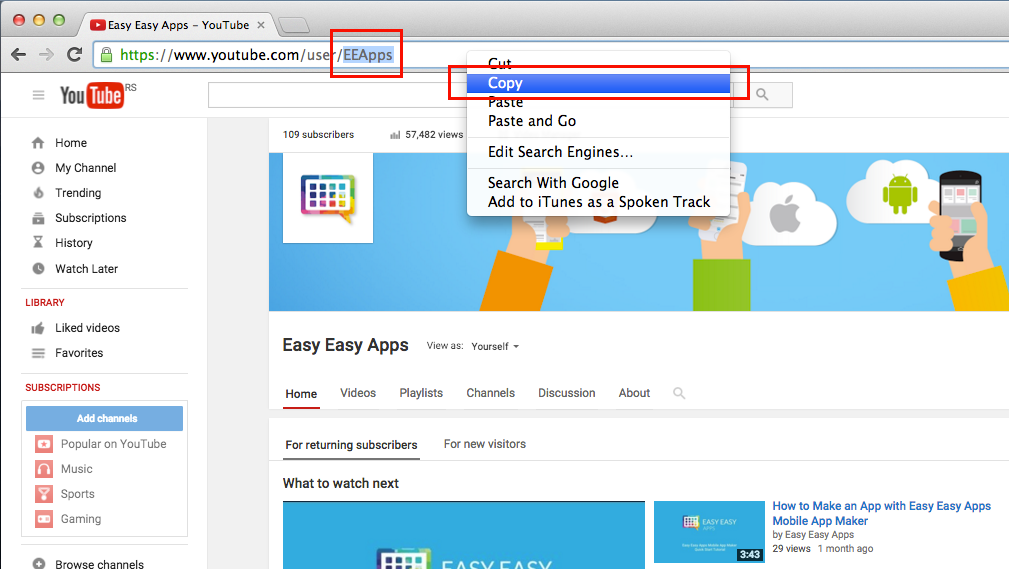
Using your YouTube video feed on Easy Easy Apps
After the last step you will have the YouTube user name saved in your memory. To use it in your app, you should start by pasting it in the content field of the videos feature.
To do so, all you have to do is access the editor, select the video feature (and after selecting the default content) right click over the text box and click on paste.
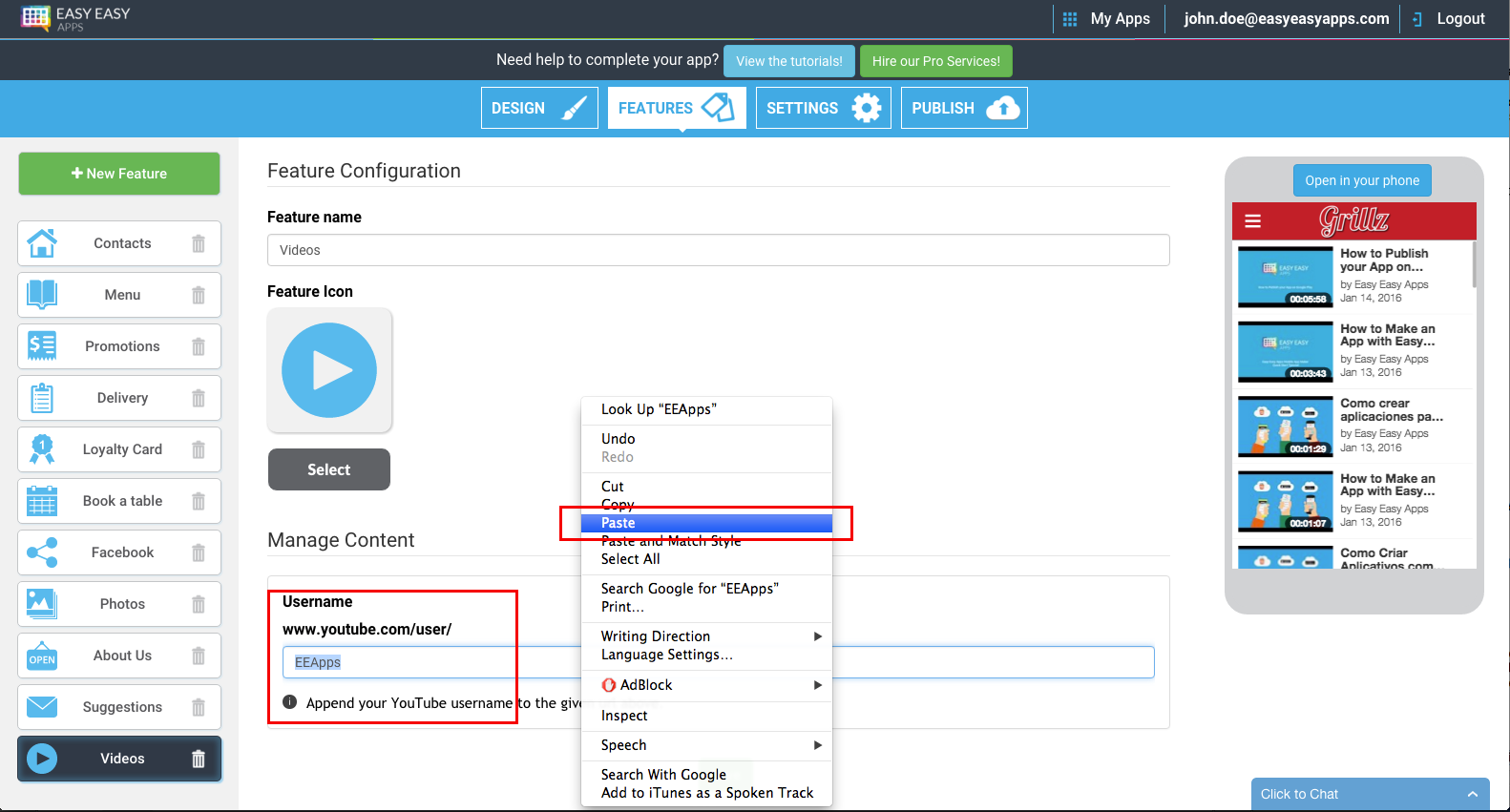
After pasting the YouTube user name and clicking Save, all you have to do is to refresh the application, by clicking on it, in order to see the final result of your videos in your app.
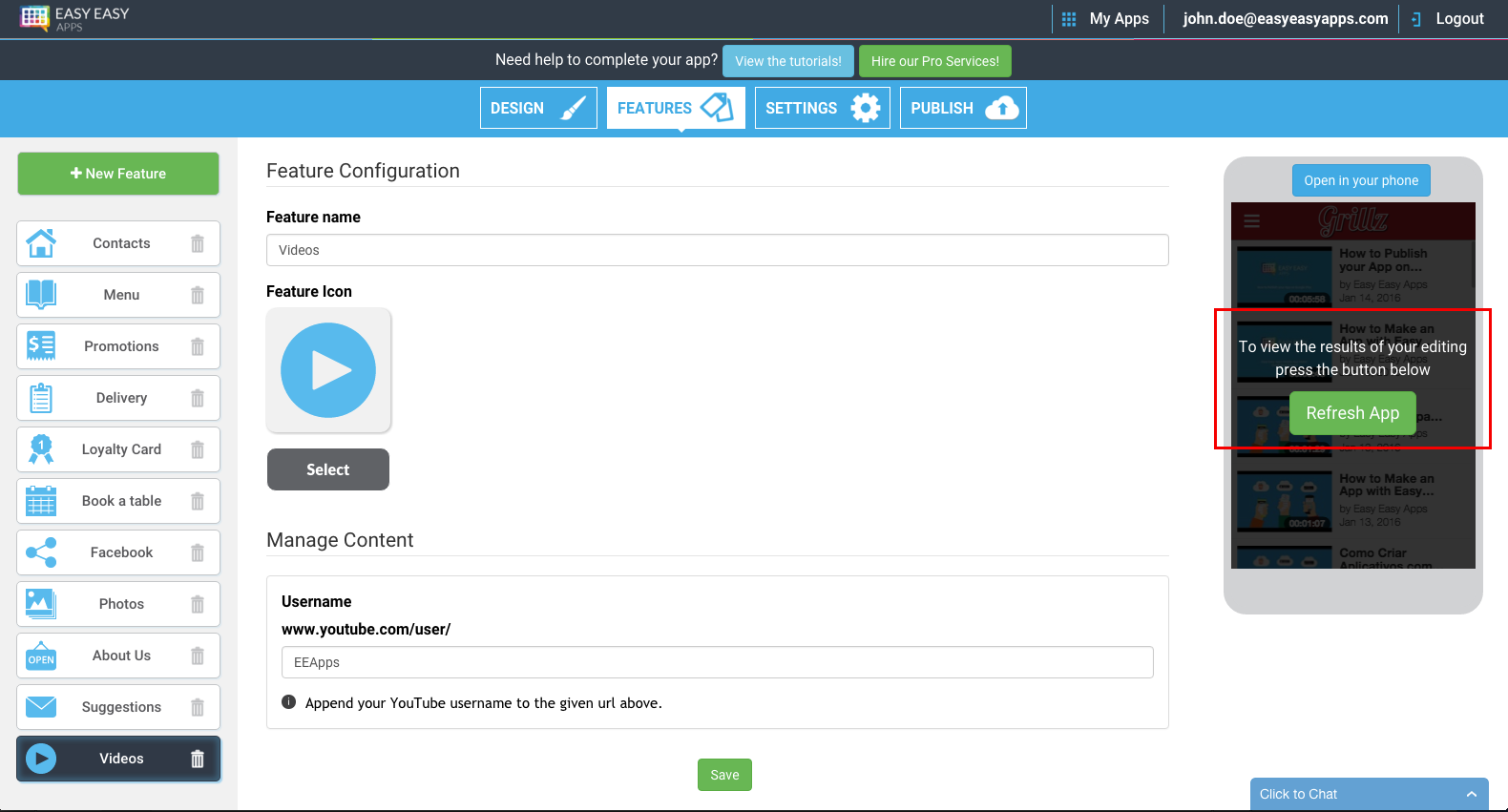
After refresh, you should see your YouTube videos in the Live Previewer. In case you run into some kind of difficulty, you can contact our Support team through our Live Chat.
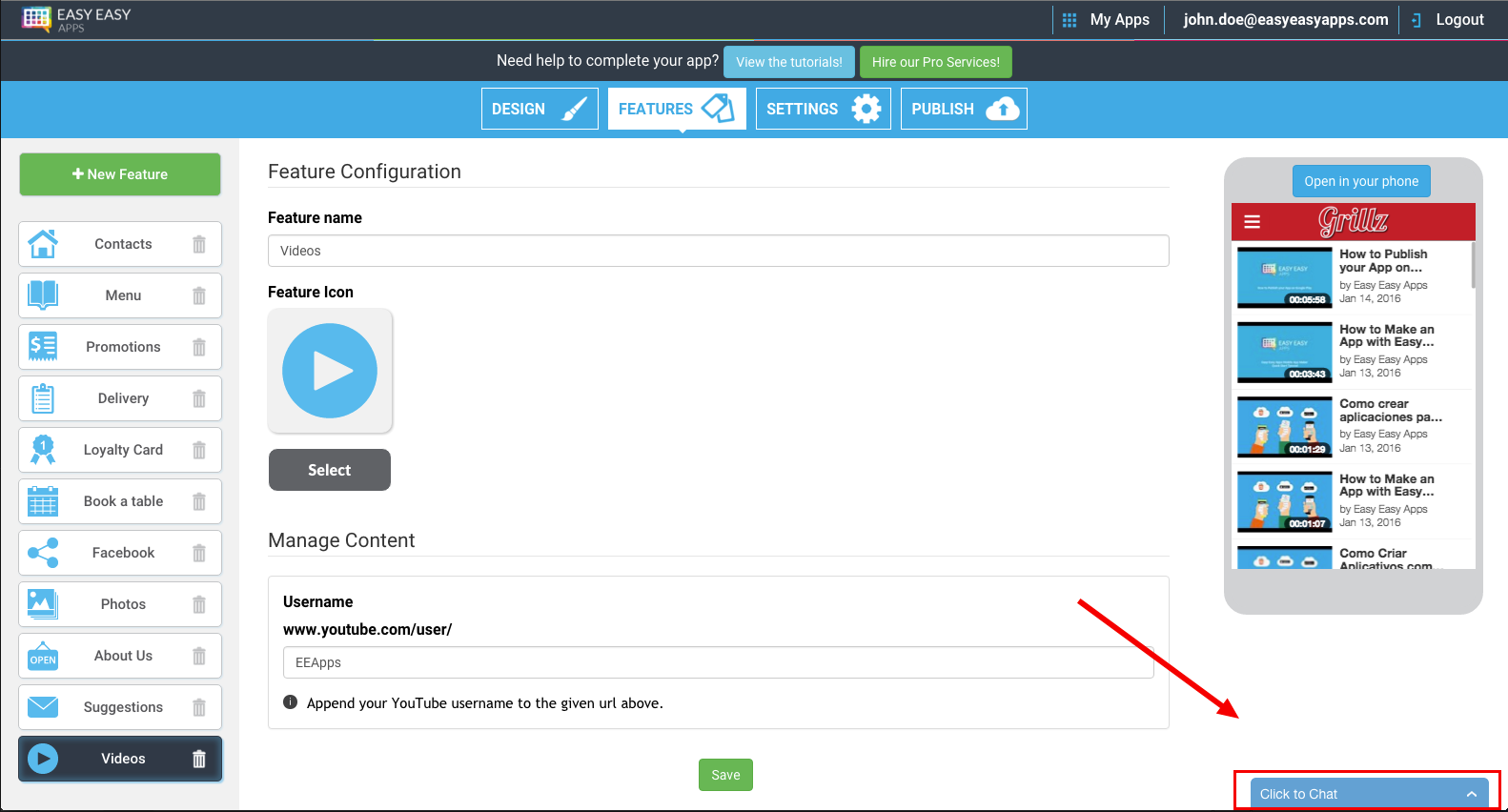
Thank you for following this tutorial.
Leave your comments and we will contact you and if you liked it don't forget to share.