How to create an app with your Wordpress Posts
How to import your posts from Wordpress?
Easy Easy Apps allows you to easily add posts from your Wordpress website.
To do so, all you have to do is point out the URL of the RSS feed where those posts are available. In this tutorial we will show, step by step, how to find your Wordpress posts' RSS feed and how to add it to Easy Easy Apps.
How to find your Wordpress Posts RSS Feed
To find your Wordpress Posts' RSS feed, all you have to do is follow the following steps:
Access your Wordpress site. In this case, we will use, as an example, the MSNBC news website (check image below): www.msnbc.com
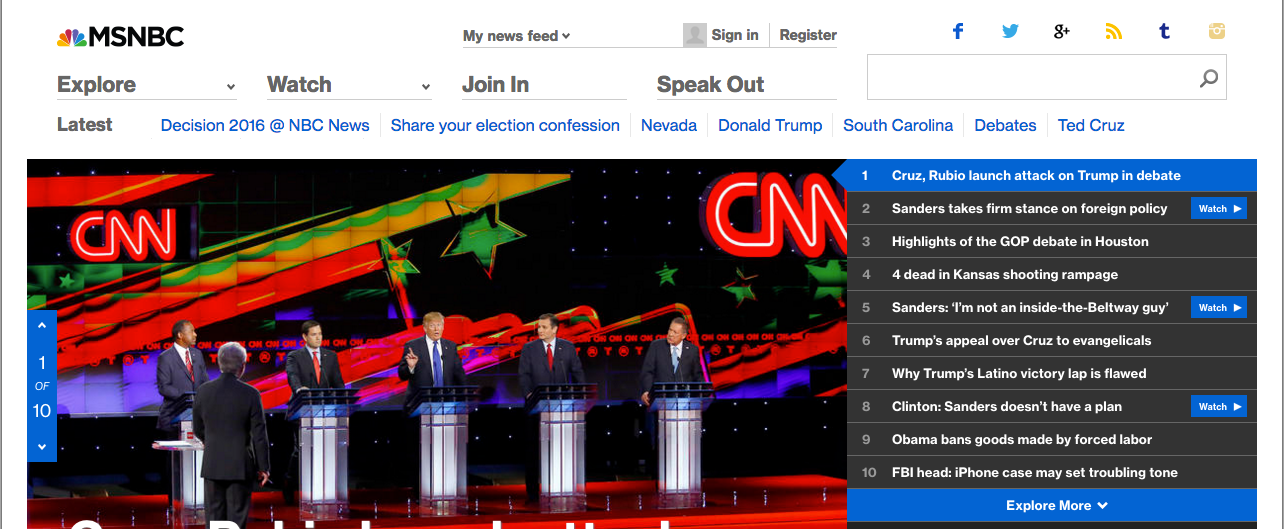
Search on your site for a link with the word RSS or for the RSS symbol. In our example, you can find it on the right upper corner:
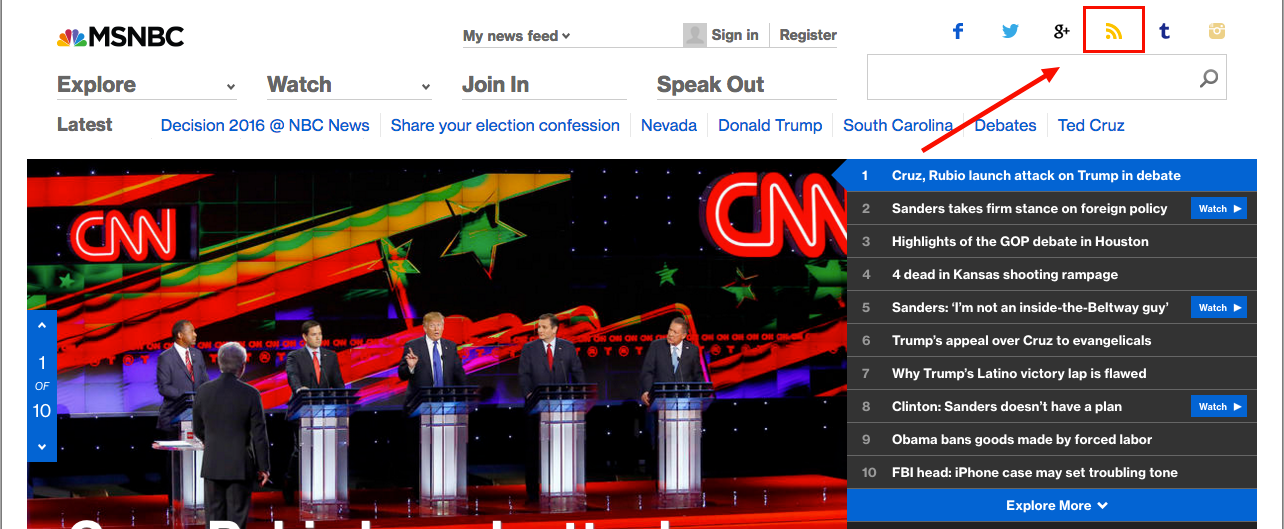
Right Click on that link and select Copy link address
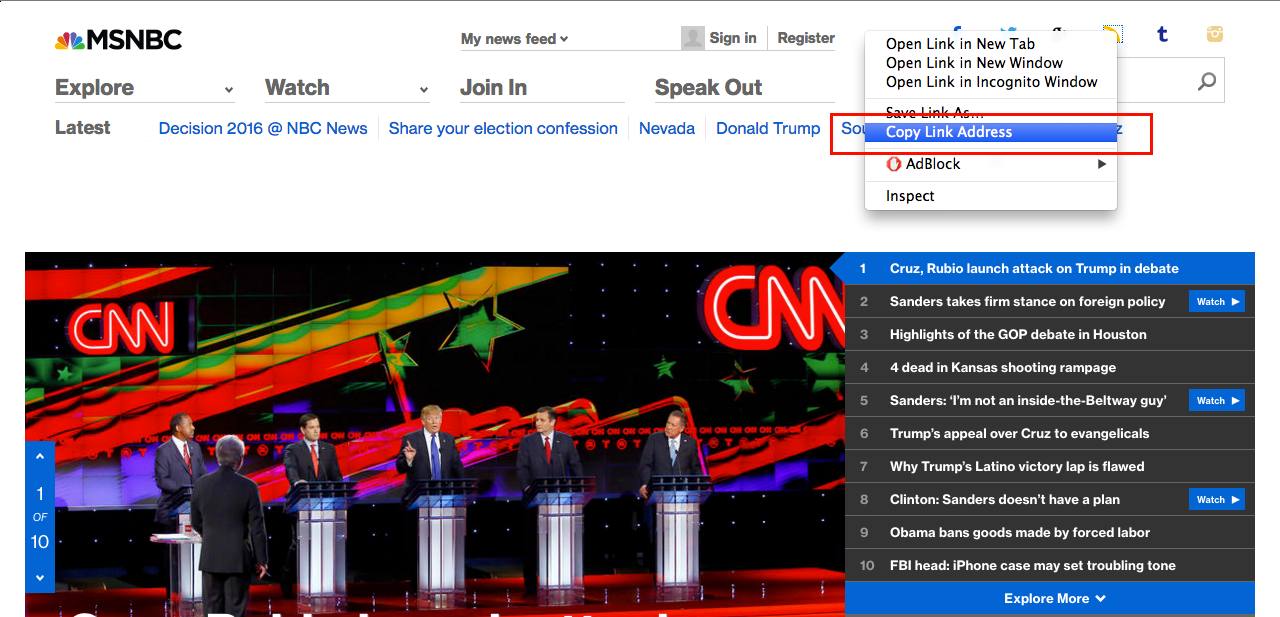
Now you will have your posts' RSS feed saved in memory.
Building the URL of your Wordpress posts' RSS feed.
In case you were not able to locate a link or the RSS feed using the steps before, try adding /feed/ to the main URL of your Wordpress website as shown below with the Easy Easy Apps' Blog:
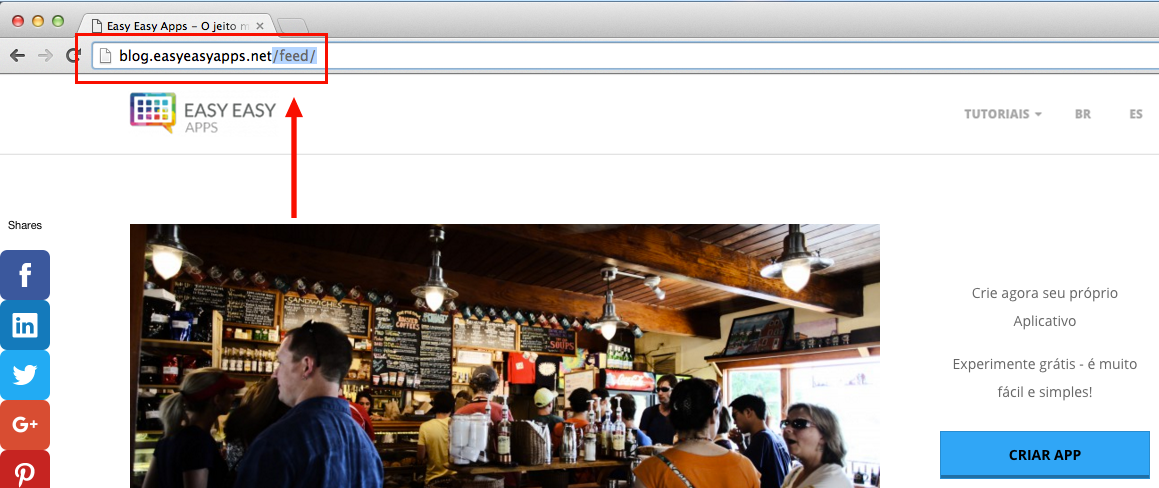
Select the former URL and copy it by right clicking over your selection and clicking Copy
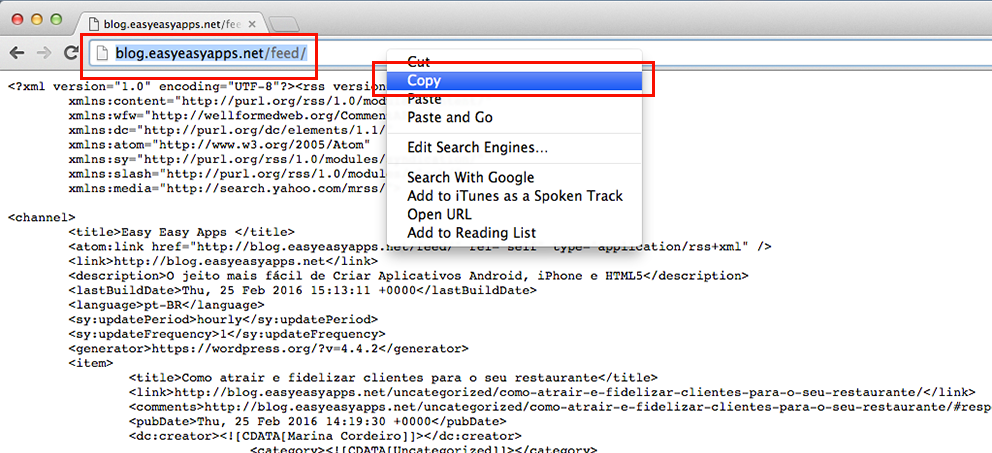
Using your Wordpress Posts' RSS feed on Easy Easy Apps
After the last step you will have your RSS feed's URL saved in memory. To use the RSS feed on your app, you should start by pasting the URL on the Content field of the RSS feature. To do so, access the content editor, select the RSS feature (and after selecting the default content) right click over the text box and select paste.
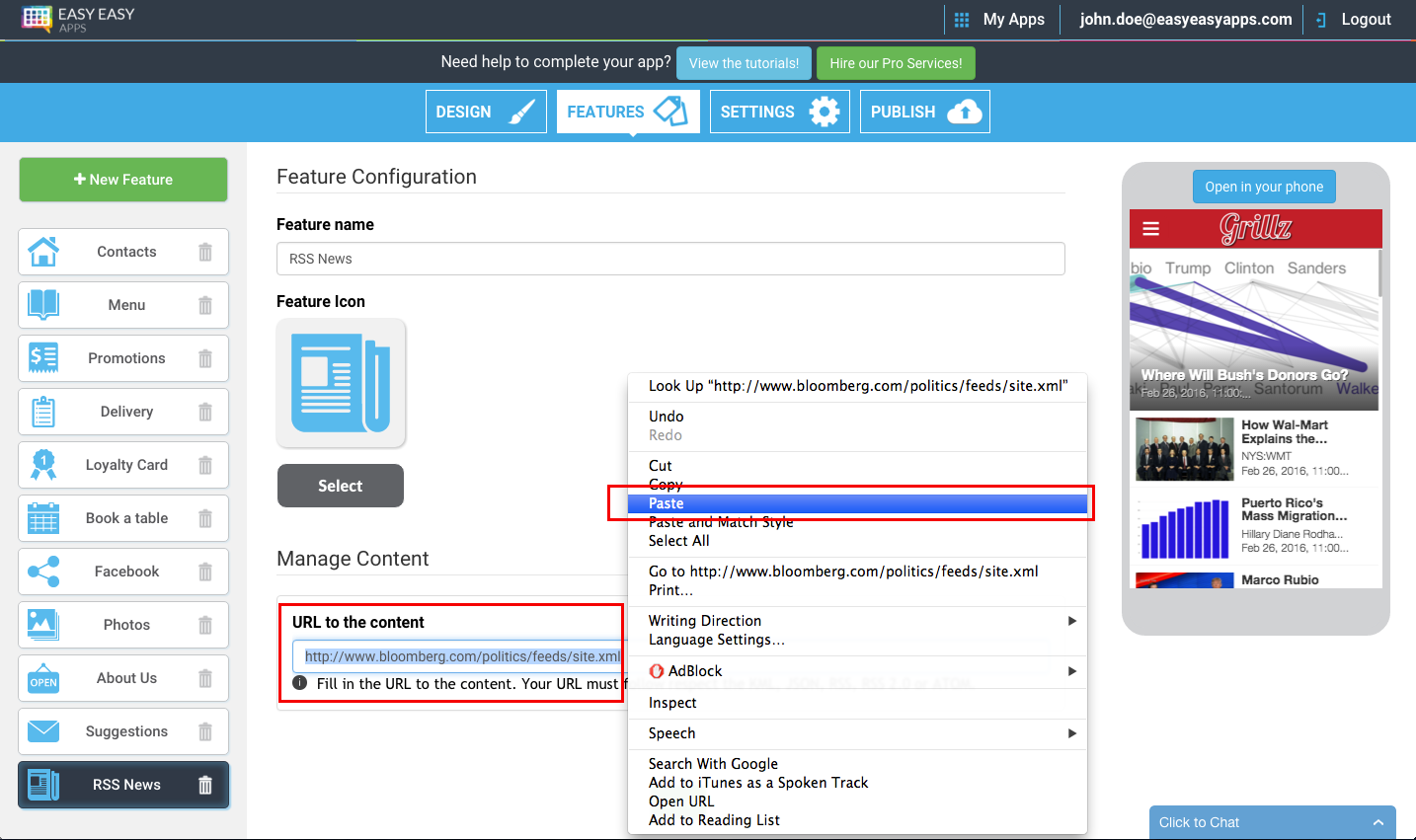
After clicking Save to save your change all you have to do is refresh the Live Previewer to see the result of adding your Wordpress posts to your app.
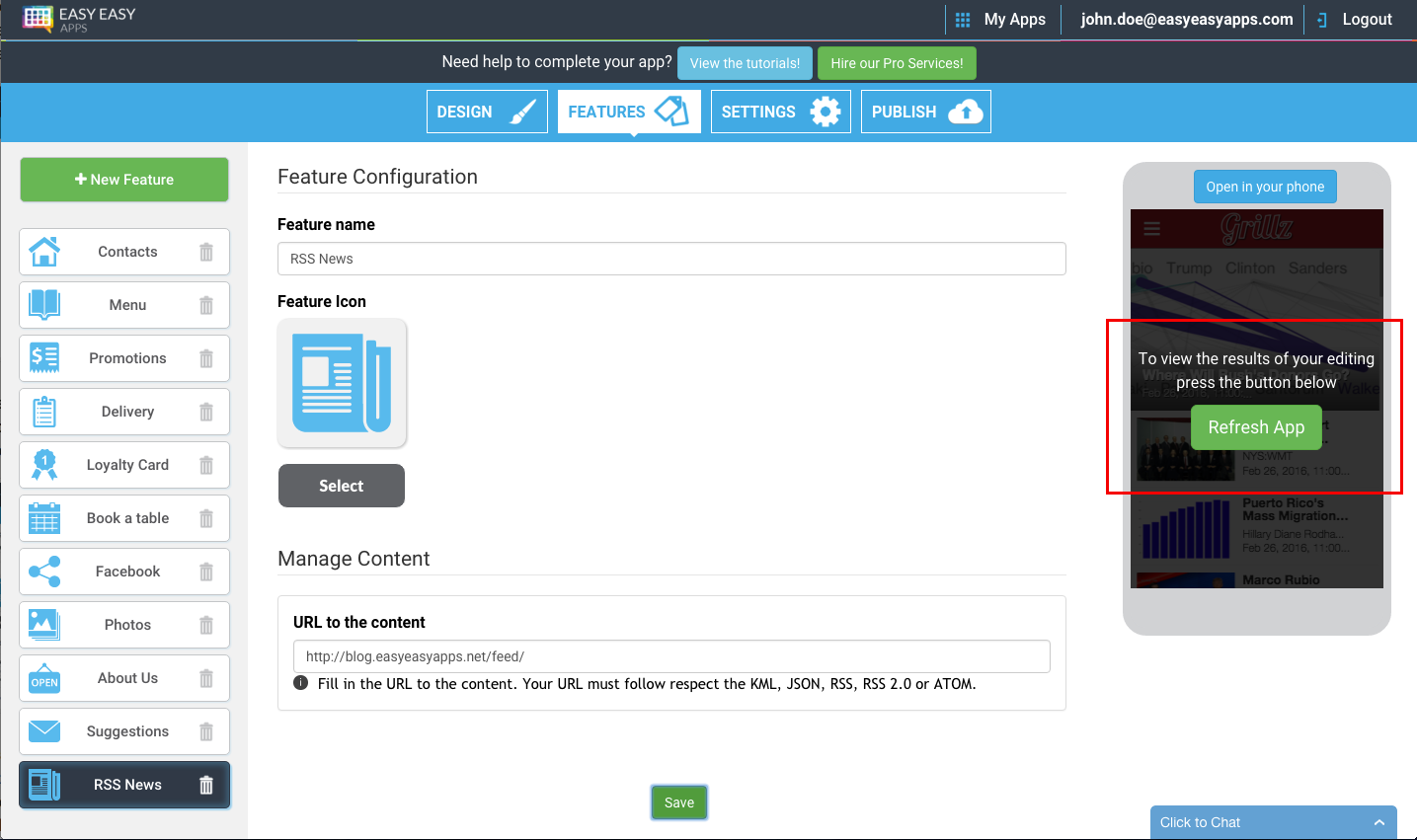
After refreshing, you should be able to see the result, your posts on the Live Previewer. Click on the Wordpress posts in the Live Previewer to see the posts in detail.
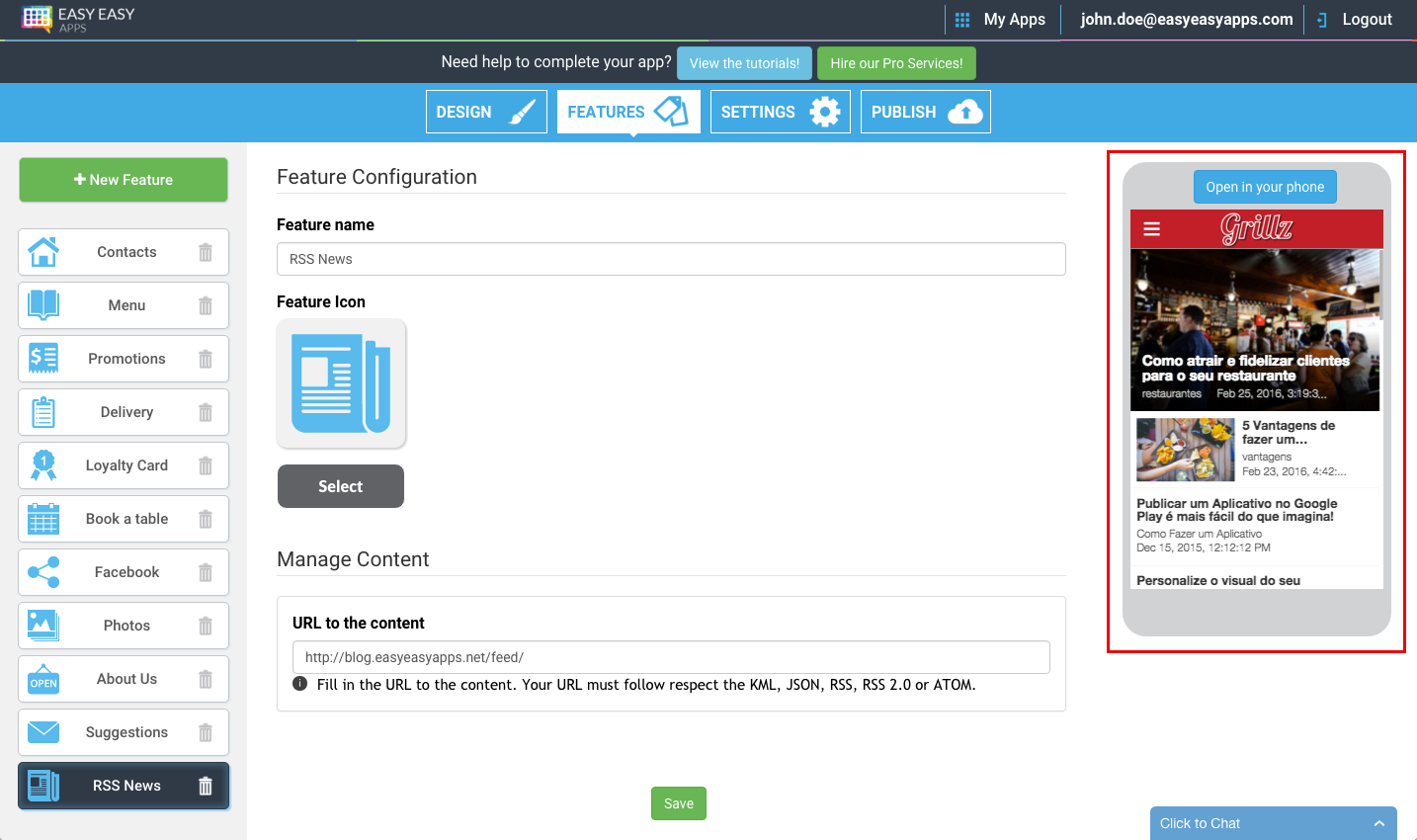
Thank you for following this tutorial. Leave your comments and we will contact you and if you liked it don't forget to share.